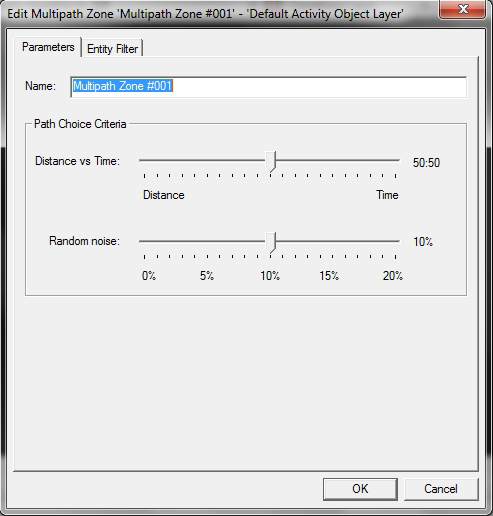Multipath Zone
The Multipath Zone (MPZ) enables you to create an area of your model within which Entities choose between multiple possible routes depending on conditions along the routes and their preferences for distance and time. This new object simplifies modelling and shifts route choice away from predetermined inputs and towards more genuinely emergent outputs.
You should place MPZs in areas where Entities ought to consider alternative paths within their journey. A good place would be where there are a choice of vertical circulation elements like stairs and escalators. In such places, pedestrians make decisions based on immediately perceptible congestion, and assumed effort. Enabling them to choose their own routes by placing an MPZ in relevant areas ensures decisions are made without a false 'God-like' knowledge of the whole environment.
To draw a Multipath Zone:
-
Click the MPZ icon
 .
.
-
Draw the zone over the relevant area of your model.
The 'Edit Multipath Zone' dialog is displayed.
-
To set the criteria by which Entities decide between multiple
routes, adjust the Distance vs Time slider.
At first, the slider is set at 50:50, meaning half the Entities inside the zone think the distance they have to travel along a route is more important than the time it will take, and vice versa.
-
Click and slide the value towards either
Distanceor
Time. The 50:50 value will change as you do
so.
The closer you move the slider to 'Distance', the more Entities will choose a shorter trip. For example, even though they might see that a longer route is quicker due to less congestion, they will stick with the shorter route to preserve effort
The closer you move it to 'Time', the more Entities will choose what they perceive to be the quicker route. For example, even though they might see that the quicker route is more congested, they may stick with this choice rather than switch to a longer route which they perceive as less congested.
- To introduce a certain amount of random route selection, adjust the 'Random Noise' slider. If you slide it to 0%, every Entity will obey the Distance vs Time setting. The maximum setting, 20%, means that this amount of Entities will ignore the Distance vs Time setting, leading to potentially more realistic decisions. Try different percentages to fine-tune your results.
- To set filter parameters, click on the 'Entity Filter' tab and follow the instructions in Specifying filter settings .
- Click OK to save your settings and close the dialog.